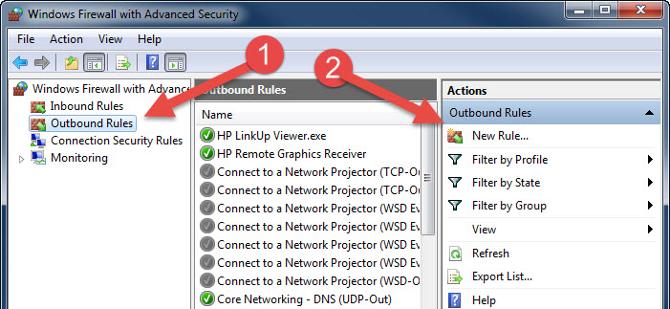Network Ports & Firewall Information
Which network ports does Maintenance Pro use?
We utilize TCP ports 12010 and 12011 for the network version. The ports for the SQL version depend on how your SQL database is setup, but it is TCP 1433 by default.
Are there any particular firewall rules that need to be setup?
On the server computer, make sure that incoming and outgoing traffic on those ports is allowed on your local network. On the workstations you will also want to make sure incoming/outgoing on these ports is allowed.
I've opened the ports but I'm still having trouble getting connected from a workstation. How do I test if a port is open?
Our ElevateDB Server service (network edition only) will communicate over Telnet to port 12010. If you have the Telnet Client enabled on your workstation (you can turn it on via Windows features) use this command prompt command: telnet server-name 12010
Replace 'server-name' with whatever your actual server name is before running the command. If successful, you should get a blank window:
 If unsuccessful, you will get a connection error message.
If unsuccessful, you will get a connection error message.
How do I open a port in my firewall?
The instructions for this will vary, as there are may different firewall types. Software firewalls include Windows Firewall, which is built into the Windows operating system, along with any other antivirus or security software suite that you may have installed. There are also hardware firewalls for more complicated IT setups, which are either their own piece of network equipment, or simply include settings within your router (generally hardware firewalls only affect external communication, but can be set to block local traffic as well). You will want to make sure any firewall you use is configured appropriately on both the server and the workstations.
If you are unsure of how to open ports in your specific firewall solution, you may want to get in touch with your IT person or your antivirus/security software vendor.
How to open a port in the Windows firewall?
As the Windows firewall is the one most commonly used (since it comes built in) we have included the steps on how to configure it below.
- Click on Start and go to Control Panel. Click on "Windows Firewall".
- Click "Advanced Settings" on the left hand side:

- In the Windows Firewall with Advanced Security dialog box, click "Inbound Rules" on the left pane, then click "New Rule" in the right pane:

- Select the radio button for "Port" and click Next.

- Keep the option for TCP. Select "Specific local ports" and type in 12010, 12011

- Select the option for "Allow the connection".

- Apply the rules to your network type.

- Name the rule and click Finish.

- Back in the Windows Firewall with Advanced Security window, click Outbound Rules on the left and click New Rule on the right. Repeat the steps above to setup your Outbound rule.